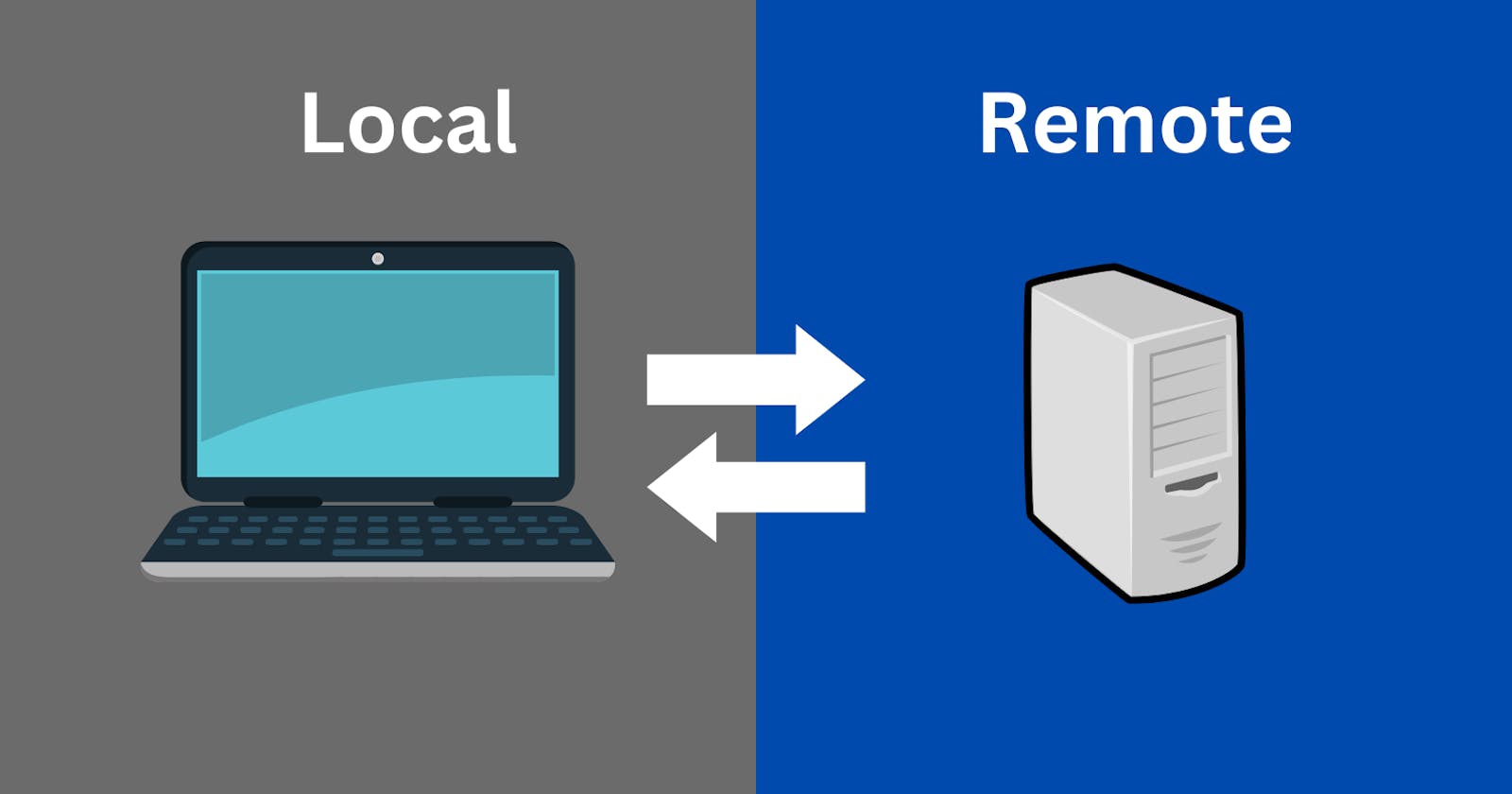Introduction
When it comes to transferring files between Linux and Unix systems, security is always a top priority. That's where Secure Copy (SCP) comes in. SCP is a file transfer protocol that uses the Secure Shell (SSH) protocol for secure and encrypted file transfers between systems. In this comprehensive guide, we'll cover everything you need to know about SCP, including its benefits, how to use it, and some best practices for secure file transfers.
Benefits of SCP: SCP offers several benefits over other file transfer protocols such as FTP or RCP. These benefits include:
Security: SCP uses the SSH protocol for file transfers, which provides encryption and secure authentication. This ensures that your files are protected from prying eyes and unauthorized access.
Availability: SCP is widely available on Linux systems and is usually included by default in most distributions. This makes it a convenient option for transferring files between Linux systems.
Performance: SCP is generally faster than other file transfer protocols, especially for large files or over high-latency connections. SCP uses a more efficient algorithm for file transfers that can result in faster transfers.
Using SCP: Using SCP is relatively easy, and the basic syntax for copying files is similar to that of the cp command. Here's an example of how to use SCP to copy a file from your local system to a remote system:
scp /path/to/local/file username@remote_host:/path/to/destination/directory/
Here, /path/to/local/file is the path to the file you want to copy on your local system, username is the username of the remote system, remote_host is the IP address or hostname of the remote system, and /path/to/destination/directory/ is the path to the directory on the remote system where you want to save the copied file.
For example, if you want to copy a file named example.txt from your local system to a remote system with IP address 192.168.1.100, and save it in the ~/Documents directory on the remote system, you would use the following command:
scp /path/to/local/example.txt username@192.168.1.100:~/Documents/
To copy a file from a remote system to your local system, simply reverse the order of the paths:
scp username@remote_host:/path/to/remote/file /path/to/local/directory/
For example, to copy a file named example.txt from a remote system to your local system's ~/Downloads directory, you would use the following command:
scp username@remote_host:/path/to/remote/example.txt ~/Downloads/
SCP also supports recursive copying of directories using the -r flag. For example, to copy a directory named my_directory from your local system to a remote system, use the following command:
scp -r /path/to/local/my_directory username@remote_host:/path/to/destination/directory/
Note that you'll need to have the necessary permissions and access to the remote system before attempting to copy files using SCP.
Best Practices for SCP: To ensure secure and efficient file transfers with SCP, here are some best practices to keep in mind:
Always use SSH keys for authentication instead of passwords. This provides an extra layer of security and eliminates the risk of password theft.
Avoid transferring sensitive files over unsecured or public networks. Use a VPN or other secure connection to ensure that your files are protected.
Check the permissions of the files you're transferring to ensure that they're not accessible to unauthorized users.
Use the
-Pflag to specify a non-standard port for SCP transfers, especially if you're transferring files between systems on different networks.Limit the number of concurrent SCP sessions to reduce network congestion and improve transfer speeds.
Always verify the integrity of the transferred files by comparing their hashes with the originals.
Conclusion: SCP is a secure and efficient file transfer protocol that is widely used on Linux and Unix systems. It offers several benefits over other file transfer protocols, including better security, availability, and performance. With its simple syntax and support for recursive copying of directories, SCP makes it easy to transfer files between systems. However, it's important to follow best practices for secure file transfers to ensure that your files are protected.
References:
"Secure Copy (SCP) Protocol", ssh.com/ssh/scp
"How to Use SCP to Securely Transfer Files", DigitalOcean, digitalocean.com/community/tutorials/how-to..